Notion AI is a note-taking and task management feature that helps you increase productivity by automating tasks, organizing information, and creating creative content. This article will provide you with information about Notion AI, how to use it to increase productivity, and some tips to use Notion AI effectively.
1. What is Notion AI
Notion AI is an artificial intelligence (AI) tool integrated into the Notion application – a scientific and effective note-taking and task management platform. This tool uses the Generative AI model to create semi-automated texts, suggest and search for content intelligently.
Integrated in the note-taking and task management platform, Notion AI supports users a lot in creating more quality, diverse content according to presentation styles and different topics such as writing emails, creating content, reports or even knowledge from subjects.
Notion AI is a powerful tool that can help you improve your work efficiency and productivity. However, when using this toolkit, you still have to check and edit the content to ensure accuracy, style suitable for the context.
2. Notion AI’s outstanding features help increase work efficiency
Notion AI is a powerful tool that can help you improve your efficiency and productivity. Here are some applications of this feature to help increase work productivity:
| Generate text and suggest creative content | Notion AI helps you create text content quickly and can prompt you with new ideas, helping you to be more creative |
| Smart search | Notion AI can help you find information quickly and accurately. You can use Notion AI to search for information in documents and articles,… |
| Multi-language translation | This feature allows you to be able to translate the current language into many different languages in accordance with the content context with correct grammar. |
| Plan automatic work management | Notion will automatically analyze the tasks you put in and arrange and allocate time for each task in the most optimal way. |
II. How to register an account using Notion AI feature
1. Quick Start Guide
Go to notion.so address > Click on Login > Enter an email account to sign up > Set up an account type > Select Take me to Notion to use.
2. Detailed instructions
Step 1: To be able to use the Notion feature, you first need to log in to the Notion app. You can log in to this application directly on the Web browser: Here then select Login to log in to your account or register.
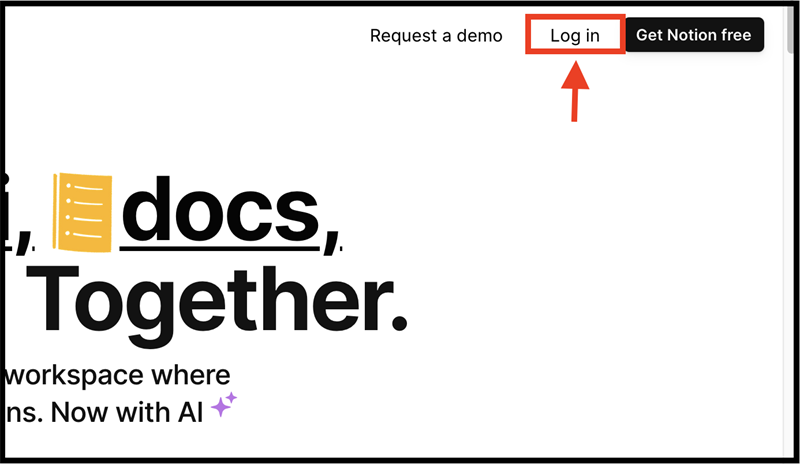
Click Login
Step 2: After clicking on Log in, you proceed to enter your email account to register to use. In addition, you can choose to log in with Gmail or iCloud to retrieve your information more quickly.
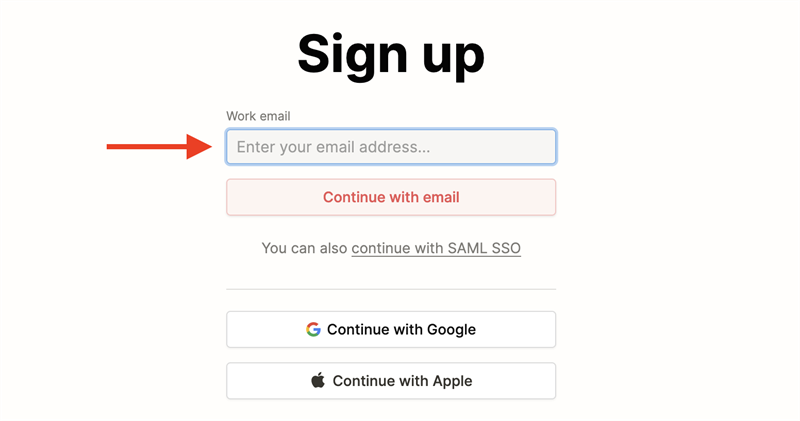
Enter account information
Step 3: After registering to use Notion AI, you need to set up the type of account you use so that Notion better understands the purpose of using this platform to have appropriate settings. The With my team account type is an account used for yourself to work with your team; For myself is an account for personal storage and management purposes.
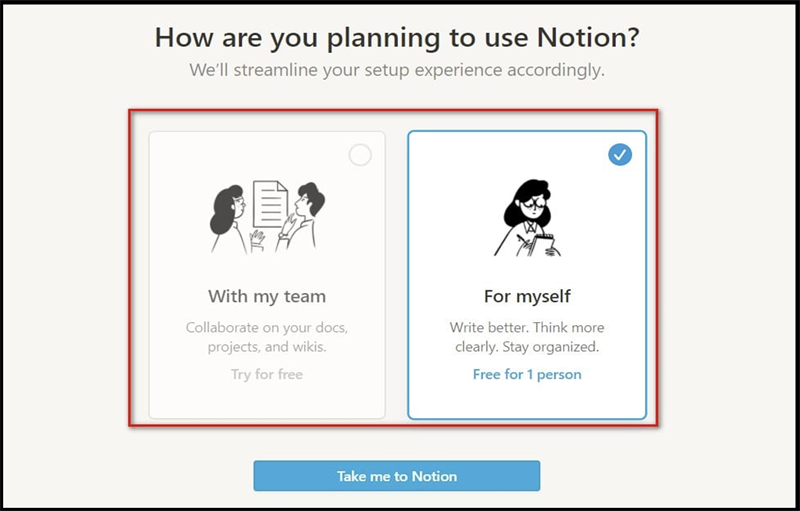
Account type selection
After setting up your account, you can access Notion and use the Notion AI feature to optimize your work most effectively.
III. How to Use Notion AI
1. Quick Start Guide
Press the Space key > Select the type of content to create > Enter a description of the requested content > Click Continue Writing to continue writing or Click Try again to rewrite the content
2. Detailed instructions
Step 1: To be able to use Notion AI’s feature, you need to create a content page or use your previous content pages. On the content page, type the Space key or you can type “/” (slash), in the toolbar select the Ask AI to write section.
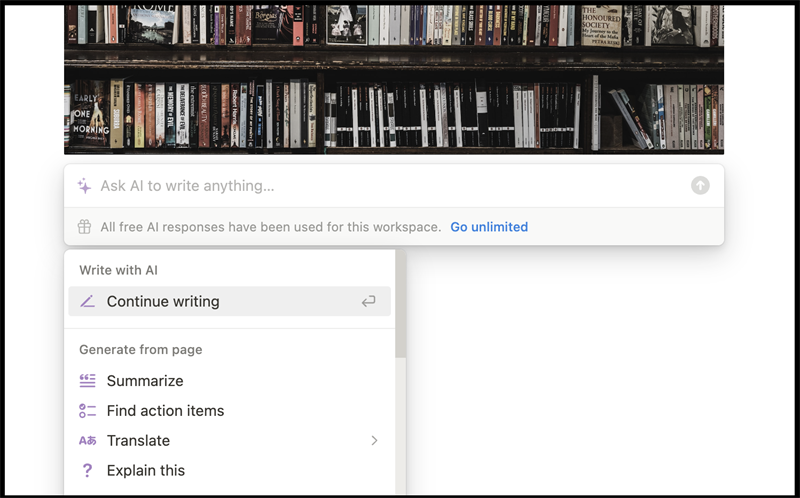
Enable Notion AI
Step 2: After the Notion AI dialog box appears, select the type of content you want to create and enter the content you want this AI to build and press Enter. After submitting a content creation request, please wait a moment for Notion AI to write the complete content for you.
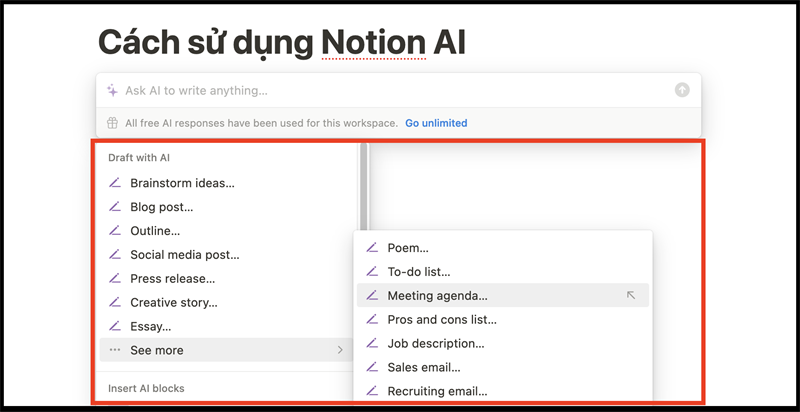
Select the type of content you want to create
Step 3: In case the content Notion AI writes is not enough, click Continue Writing to continue writing your content without interruption. In case you want to write longer content, you can choose to Go longer to Notion AI to rewrite longer content.
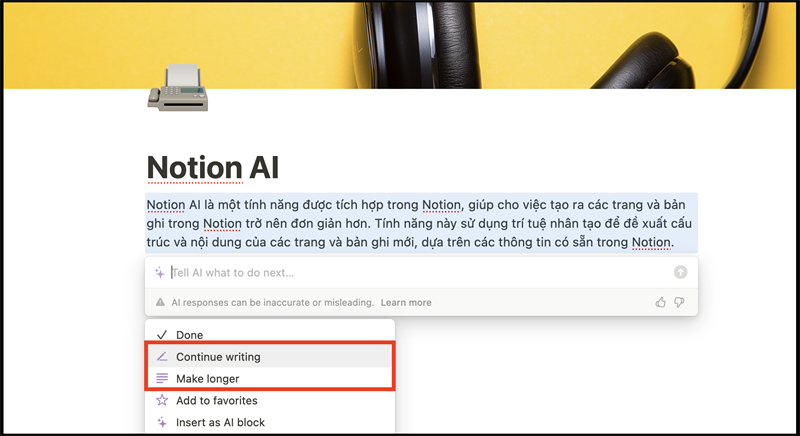
Write deeper content with Notion AI
Step 4: In case Notion AI writes content that is not what you want, you can click Try again to let this AI rewrite the whole content for you. Or you can also re-edit the content by typing a request description into the dialog box and resubmit the request so that Notion AI can understand and rewrite the content according to your new idea.
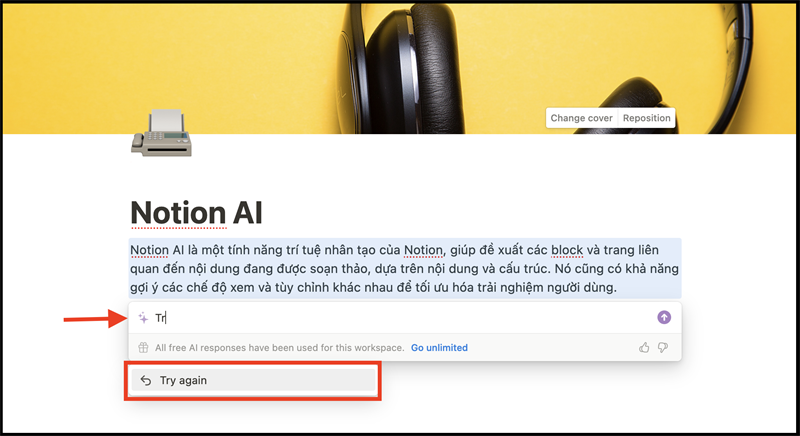
Rewrite content with Notion AI
Note: To be able to produce the right quality content, you need to describe the input request visually and in detail so that Notion AI can understand and return the most relevant results.
IV. Commands to chat with Notion AI effectively
For Notion AI to create content that suits your needs, commands are needed to communicate with AI more effectively. Here are some commands to help you chat Notion AI more effectively:
- Brainstorm ideas on: mode that helps you generate ideas for a specific topic.
- Blog post: support the writing of content for blog posts.
- Outline: helps you build a framework or simulate the structure for content.
- Essay: supports the writing of thesis or essay content.
- To-do list: support to create a task list to get done.
- Maker shorter: helps shorten your text.
- Make longer: helps you extend existing text content.
- Fix spelling & grammar: helps check and correct spelling and grammar errors in text.
- Improve writing: provide suggestions to improve the quality of your writing.
- Find action items: identify tasks or actions prompted in the text.
- Summarize: helps summarize the content of long text into a more concise version.
- Translate: allows translating text from one language to another.
V. How to upgrade your paid Notion AI account
With Notion AI, you can only use 1 few of its features for free, and will be greatly limited in the number of queries and content duration. That’s why you need to upgrade to its paid version. And here will guide you in detail how to upgrade Notion AI premium account.
1. Quick Start Guide
Click Setting &; members > Go to Upgrade > Click Purchase AI in the Notion AI section > Select a form of payment > Enter payment account information > Choose a plan over time > Select Upgrade
2. Detailed instructions
Step 1: In Notion’s interface, select Setting & members in the upper left corner of the application screen.
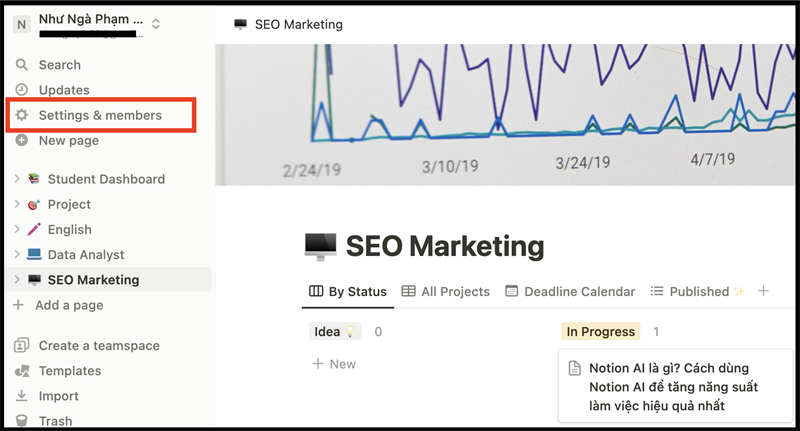
Click on
Step 2: In the settings &; members section, click on Upgrade, then select the Notion AI service package by clicking on Purchase AI.
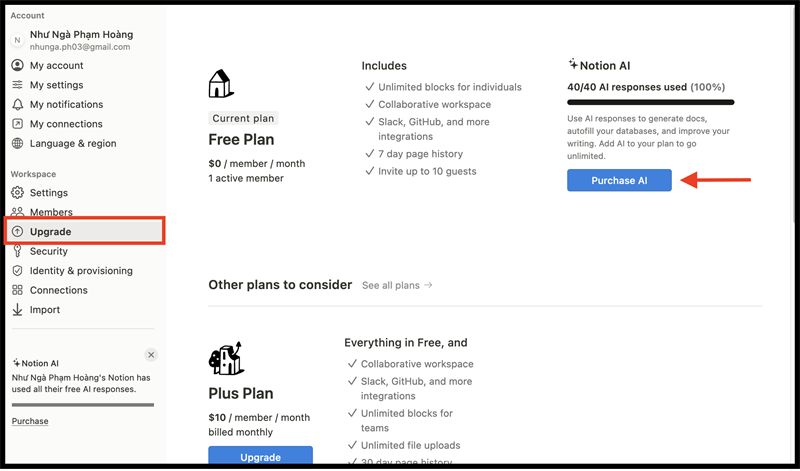
Click on Purchase AI
Step 3: In the Purchase AI section, you proceed to enter payment information by Visa card orinternational payment alley. If you pay with your phone, you can use Apple Pay or Google Pay.

Enter payment information
Step 4: After you complete the process of entering payment information, you need to proceed to select a monthly or annual service package to use then click on Upgrade.
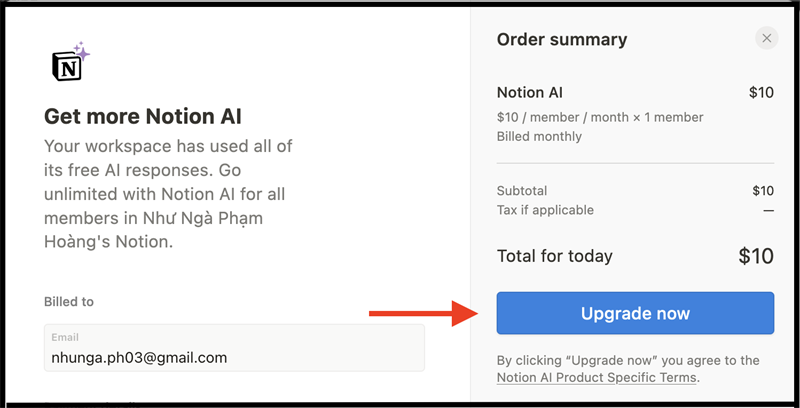
Click on Upgrade now
VI. Notes when using Notion AI
Notion AI is a great tool that helps users organize, share, collaborate, and manage information of all kinds. However, like any other technology, it also has limitations.
Some limitations of Notion AI
- Information content may not be 100% accurate: Notion AI is capable of searching text-based content, however the accuracy of search results is still limited. This is because Notion AI’s search algorithm doesn’t always understand the context of a search query or can’t identify relevant content correctly.
- Limitations in other document processing: Notion AI cannot recognize images and audio documents. This can be a significant limitation for users who need to organize and search multimedia content.
- Natural language processing capabilities are limited: in languages other than English and Chinese, Notion AI’s contextual language processing capabilities are still difficult. This can cause the processing of the input request to be skewed, leading to the output of Notion not matching the user’s request.
- Lag when using: Notion AI lag or information Notion AI retrieves for a long time, especially on mobile devices, causes a bad experience for users.
Some solutions to overcome the limitations of Notion AI
- Improve the accuracy of search results: You need to ask the questions in the most intuitive, vivid and understandable way so that Notion AI avoids misunderstanding your request. After Notion AI returns the results, you need to ask multiple content query questions to validate again. In addition, you need to verify the content that Notion AI has on many different information sources.
- Improve lag when using: There are many reasons why Notion AI lags such as weak network, low machine configuration leading to the above situation. To improve this situation, you should use devices with strong configurations, with stable network connections for the best performance.
- Improve natural language processing: You should write your requests in a clear, intuitive, understandable way so that this AI tool can understand more easily. In addition, you should put Notion AI in specific contexts and situations so that this AI tool can give you the most relevant results.
The above article has learned about Notion Ai and how to use this tool to increase productivity in the most effective way. It’s a powerful tool that makes it faster and easier than ever to get your workload done. Try using Notion AI today and accomplish your work goals!
Notion AI Website:
AI Tools Source: Best Ai Tools
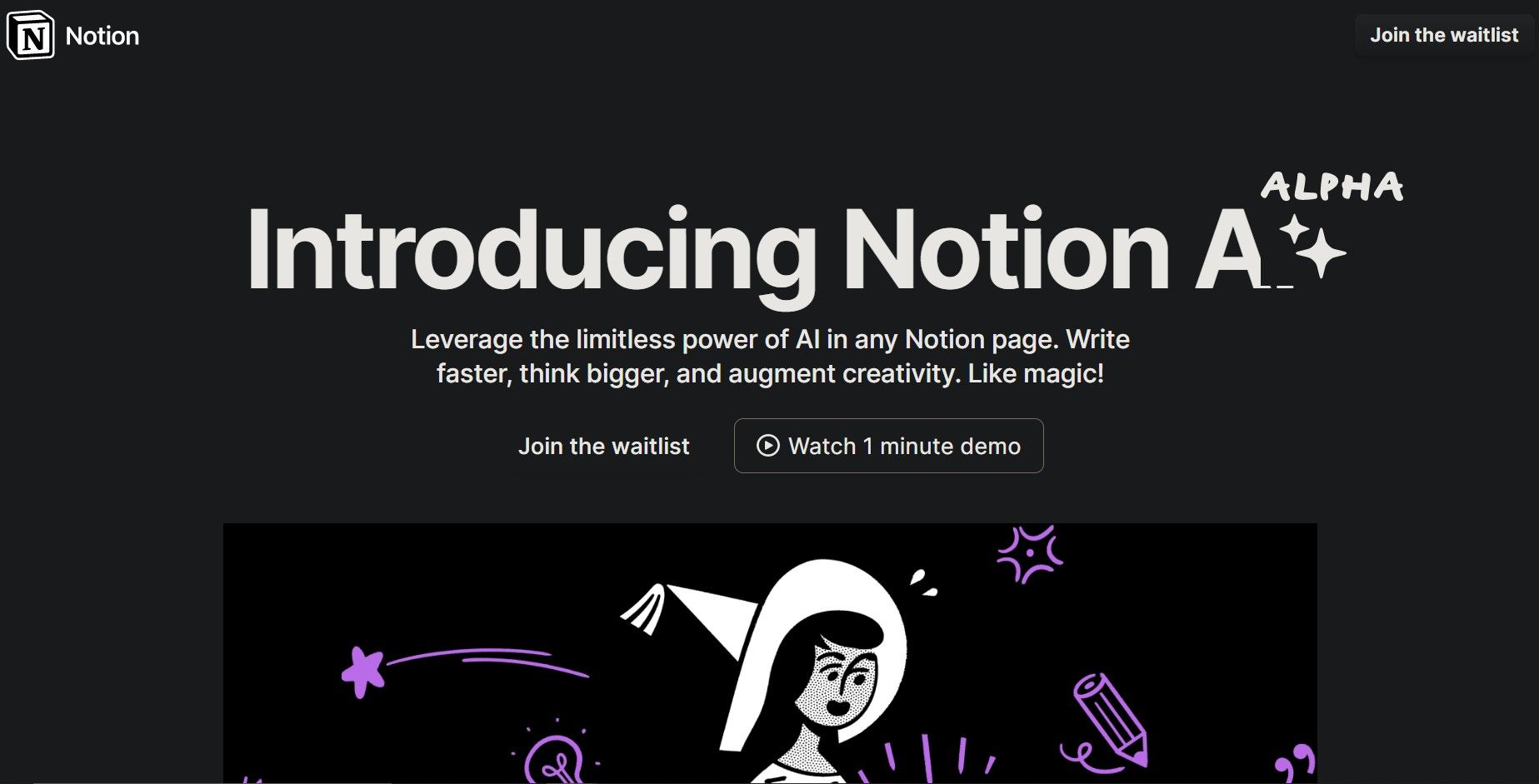

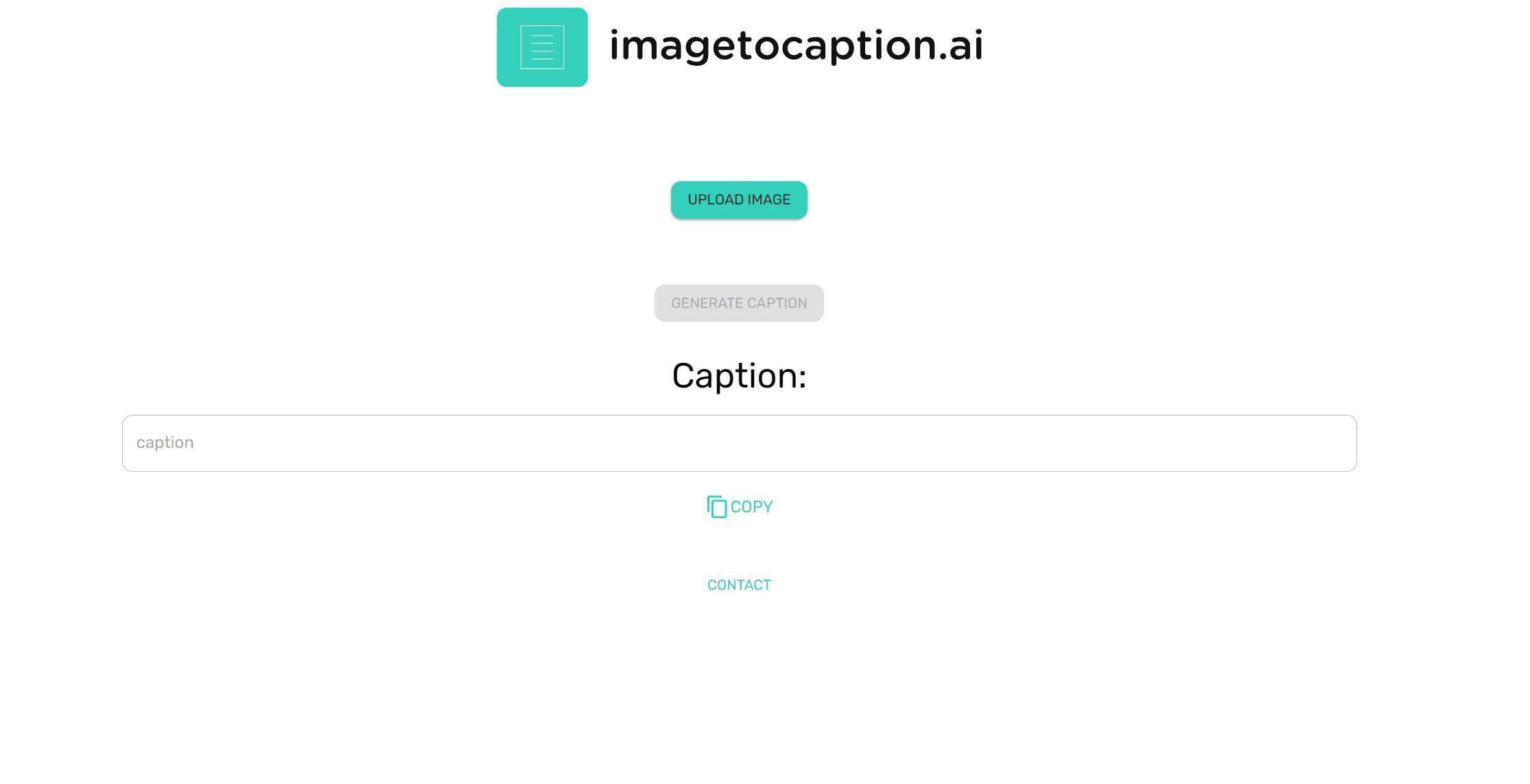
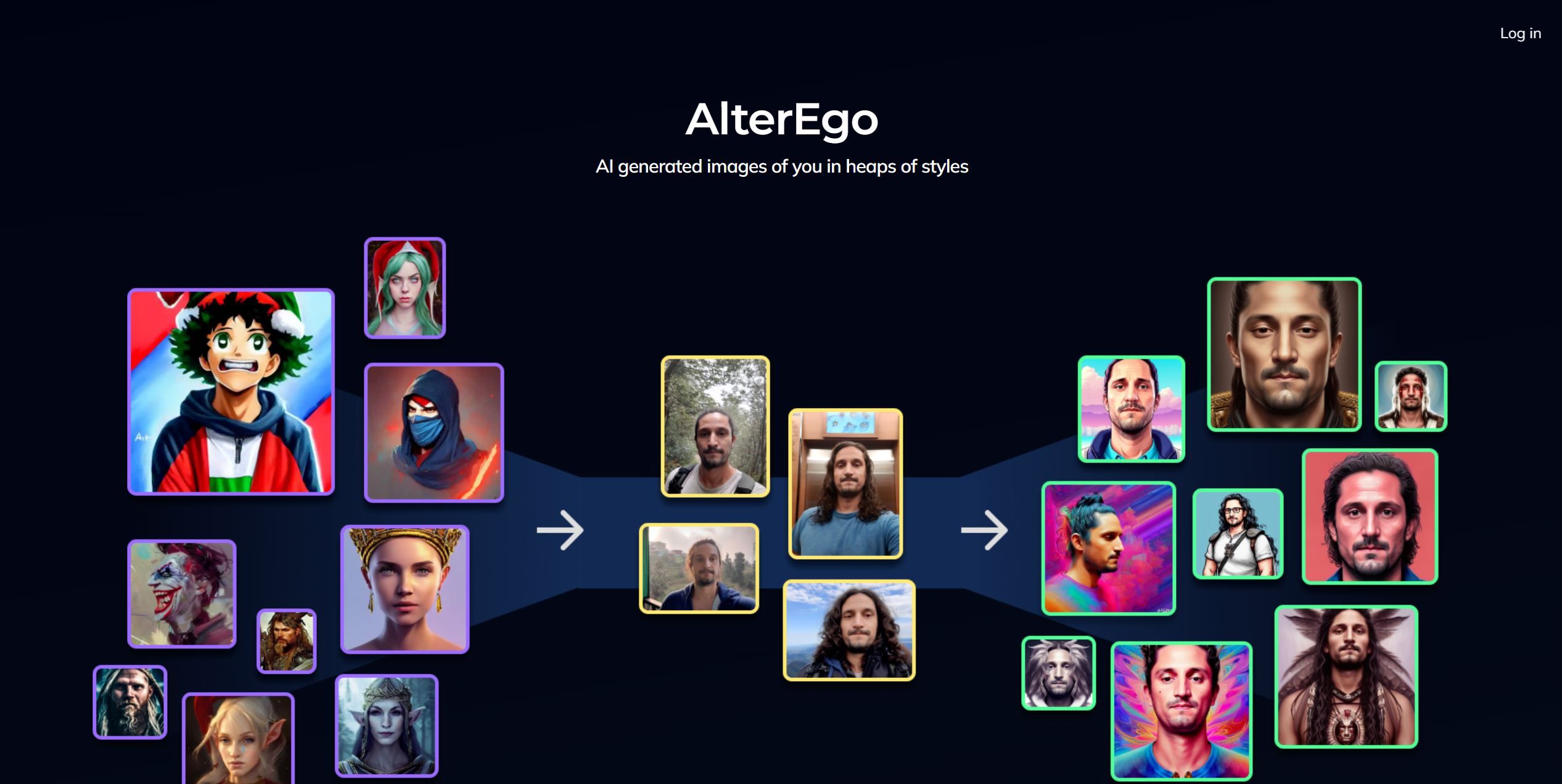
GIPHY App Key not set. Please check settings